Hi friends, welcome to our page, Srikanth Tech Creator. Today, in this article, I will tell you how to edit the traditional girls’ special photo editing that is currently trending. In this, how to edit it in a very attractive way, especially in HD and in high quality. I will give you a complete step-by-step guide. The article will be very useful for you. You can read it completely, and you can also edit it with your photos. I will explain it in a very simple way. However, we have many tools to edit such photos, including some applications and software, and we can also edit them with the help of artificial intelligence. So if we want it to be very simple, if we want to edit your photos in a short time, in a few seconds, we can edit them only with an AI. Not like that, if you want to edit it as you like, you can also edit it in the application of your choice. I will explain to you if you use an application. Before that, let’s see how to edit in this AI. In this, first you open any tool and in it we will see an option like Plus sign or Upload files or Upload image or Attach image. Click on it and select a photo, that is, only photos in HD, and explain to it clearly in a language that you understand how you want to delete your photo. Only if you explain like that will it generate it according to the text you give. The more clarity you have, the clearer your photo editing will be. Just like this, you have to give a text and submit it, and that’s it. It will edit your photos in a few seconds. Then click on the photo, and you can save that photo. I will explain to you another way as well, using an application. I will explain to you using two applications as an example. You can choose any one of your choice and edit it.
PicsArt
First, open this application. After opening it, you will have some options in the language. In it, you can click on the home button, save some projects or save everything you want, as well as the profile, and there is an option to go to the middle. Click on it to create our project. When we click on this, we have many options. Again, there are many options like Edit Photo, Edit Video, Make a Collage, Apply Backgrounds, Apex Retouch, etc. Apart from photo editing, we can also edit videos as we like very easily. But in this, you have to select the first photo to edit. Click on it. If you click on it, it will take you directly to your gallery. In this, you can select any background image.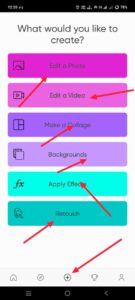 If you click on the background, you will have many options again. In this, there are all the background-related images and colours. Select any image. After selecting it, it will be added directly to the interface and the timeline. It will fit in the ratio you took by default. However, if you want to edit any photo, you have to select the ratio of that photo. For that, you will have an option at the bottom, its name is Tools. Click on this option. After clicking, you will see Crop again. Here, select the ratio you like. Then, take the portrait ratio here. Then, click on the right mark on the top right side. Then, it will look like this. Now, we need to add a photo on top of this. So how do you add that photo? Again, there are some options at the bottom. In the options, there is Add Photo. Click on it. If you click on it, it will take you directly to the gallery. Select the photo you like. Select it and click on Add Photo again, and that photo will be added. After that photo is added, you have to remove the background of this photo.
If you click on the background, you will have many options again. In this, there are all the background-related images and colours. Select any image. After selecting it, it will be added directly to the interface and the timeline. It will fit in the ratio you took by default. However, if you want to edit any photo, you have to select the ratio of that photo. For that, you will have an option at the bottom, its name is Tools. Click on this option. After clicking, you will see Crop again. Here, select the ratio you like. Then, take the portrait ratio here. Then, click on the right mark on the top right side. Then, it will look like this. Now, we need to add a photo on top of this. So how do you add that photo? Again, there are some options at the bottom. In the options, there is Add Photo. Click on it. If you click on it, it will take you directly to the gallery. Select the photo you like. Select it and click on Add Photo again, and that photo will be added. After that photo is added, you have to remove the background of this photo.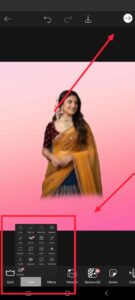 For this, the data should be on your mobile, then at the top, we will see the eraser tool option. Click on this option. After clicking on it, we will have many options in this path. Click on the select option and then lift it. It will automatically go and remove the background of your photo. After removing it like this, click on the right mark again. After that, you will have to make adjustments on the screen like this
For this, the data should be on your mobile, then at the top, we will see the eraser tool option. Click on this option. After clicking on it, we will have many options in this path. Click on the select option and then lift it. It will automatically go and remove the background of your photo. After removing it like this, click on the right mark again. After that, you will have to make adjustments on the screen like this After adjusting, you need to apply the feather at the bottom. For this, you need to click on the eraser option again. Then click on the erase option at the bottom and set it. After erasing, click on the tick again. Now, if you want this photo in HD quality, there are some options here again, and in it, there is an option called adjustment. If you press on these options, we will again have many adjustments. If you want to convert it to HD using these options, then click on the right mark and then click on the sixth mark and save this photo. If you want to put finance on it, then click on the tools option. In the path, we will have an option called AI enhancement. Using this option, you can convert it to HD. In this way, you can do photo editing in this application.
After adjusting, you need to apply the feather at the bottom. For this, you need to click on the eraser option again. Then click on the erase option at the bottom and set it. After erasing, click on the tick again. Now, if you want this photo in HD quality, there are some options here again, and in it, there is an option called adjustment. If you press on these options, we will again have many adjustments. If you want to convert it to HD using these options, then click on the right mark and then click on the sixth mark and save this photo. If you want to put finance on it, then click on the tools option. In the path, we will have an option called AI enhancement. Using this option, you can convert it to HD. In this way, you can do photo editing in this application.
Alight Motion
Specifically, this application is only related to video editing, so let’s see if we can also do photo editing using the tools in it. First, open this application and select the ratio size and background that you want to set for the photo. After selecting it, click on Create Project there.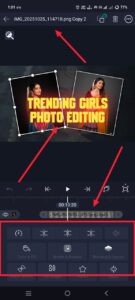 After clicking on that, select a photo from it and click on the plus icon and select the option and select a photo from the gallery that you like and add it. When adding a photo, you only need to add the photo with the background removed from your photo. There is an option called Effects. Using this option, you will have all the options related to photo editing. In it, you have to click on the effect you like and search for it and use it. Also, if you want to save it, after it is complete, there will be a share option on the top right side. After clicking on it, you will have some more options. In this, there is an option called Current Frame Has PNG. Click on it. After clicking, it will say more at the bottom. If you click on this again, there will be a save option in the next step. In this way, your photo can be easily edited in this application. If you have any doubts about these, comment.
After clicking on that, select a photo from it and click on the plus icon and select the option and select a photo from the gallery that you like and add it. When adding a photo, you only need to add the photo with the background removed from your photo. There is an option called Effects. Using this option, you will have all the options related to photo editing. In it, you have to click on the effect you like and search for it and use it. Also, if you want to save it, after it is complete, there will be a share option on the top right side. After clicking on it, you will have some more options. In this, there is an option called Current Frame Has PNG. Click on it. After clicking, it will say more at the bottom. If you click on this again, there will be a save option in the next step. In this way, your photo can be easily edited in this application. If you have any doubts about these, comment.
Prompt
Convert, 4k HD realistic, A stunning portrait of a young Indian woman converting her into Radha with long, dark, wavy hair cascading over her shoulders. She is wearing a translucent, elegant Radha Ji dress draped over one shoulder, revealing a fitted blouse with a simple, elegant, heavy lehenga. Flowers are tucked as jewellery. She is looking slightly to her right, with a soft, serene expression. I want the same face as I uploaded, no alteration, 100 % same. The background is plain black. Keep the original face 100% accurate. I uploaded a photo.




