Friends, today in this article, I will tell you how to edit a beautiful and best 3D logo animation or 3D text animation video why I will explain clearly in this article. Usually, they use big software to edit such videos because we do not have everything possible in mobile applications to edit in 3D. I will show you how to edit it professionally in 3D with good, colourful animation and glowing animation on your mobile. Read the article completely and try it yourself 100% it is very good. Many people use it for their YouTube channels. These same applications have ten plates for 3d logos and also have a separate temperature for adding text. Using these, we can easily edit the video in a few seconds or two to three minutes, and you can also add music to the video using any other application. So I will tell you clearly, step by step.
Let’s see what you need to edit this video here.
Logo editing app
SVG Converter
3D animation editing app
Logo editing app
To edit this video, first, you need to edit your logo in any application. This means that you open any application. I am opening an application that I use regularly, its name is Pix Art. Open this application and click on the plus icon at the bottom. Then click on the photo to edit. An interface will open for you.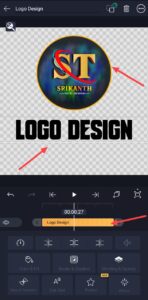 In it, you need to take a transparency photo in the background. It doesn’t matter what size the transparency photo i, take it in the size you like and then design any logo in it. If you already have an image related to your channel for this logo design, then click on the add photo in it. Then select that PNG image from the gallery and align that logo in the centre at the top. After aligning it like this, enter your channel name below that logo. For this, again, click on the add text option at the bottom and enter text here. After entering your channel name, apply a stylish font to it to make this text look stylish. You can add the font that you like or the one in it. If you want something you like, you can click on the font option and click on add font and select the font from the file manager or your device and apply it. You need to set the colour block for this text that has been applied like this. For this, you need to click on the add option, and there will be a colour option at the bottom and click on it, and it doesn’t matter if you take it in the colour or the block of your choice.
In it, you need to take a transparency photo in the background. It doesn’t matter what size the transparency photo i, take it in the size you like and then design any logo in it. If you already have an image related to your channel for this logo design, then click on the add photo in it. Then select that PNG image from the gallery and align that logo in the centre at the top. After aligning it like this, enter your channel name below that logo. For this, again, click on the add text option at the bottom and enter text here. After entering your channel name, apply a stylish font to it to make this text look stylish. You can add the font that you like or the one in it. If you want something you like, you can click on the font option and click on add font and select the font from the file manager or your device and apply it. You need to set the colour block for this text that has been applied like this. For this, you need to click on the add option, and there will be a colour option at the bottom and click on it, and it doesn’t matter if you take it in the colour or the block of your choice.
SVG Converter
This edited image should be shared in PNG format. For this, you need to click on the sixth mark at the top, then click on Save to Gallery and share the image in PNG format. You need to convert the saved image into SVG format using any website or application. For this, I am opening any application or website. If you want a separate web server in it, search for a text called SVG converter on Google. You will get many websites. Open the website of your choice and add or import, or upload the PNG image that you have created earlier. Then there is a start option under it. After clicking on this, it will convert within a few seconds. Then click and save this photo.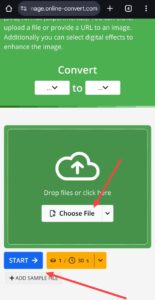 If you have not converted to SVG or any other format, after opening that editing application, you can edit it in 3D using the text-related templates.
If you have not converted to SVG or any other format, after opening that editing application, you can edit it in 3D using the text-related templates.
3D animation editing app
You can install this application from the Play Store or from anywhere else. This application is free and does not require any cost. It is very simple, and you can easily make a 3D and tech stand mission in a few seconds. Let’s see how it works now. First, open this application. After opening it, you will see ten plates related to the 3D logo as well as the tablets for adding text, that is, all the mixed ones. If you want to edit the logo first, click on the logo template of your choice. Then some of the logos that are there by default will appear. If you like those logos, when you click on the logo, there will also be text in the box. Remove or delete that text and enter the text of your choice there. Or if you want a logo of your choice, click on it. Then upload the image in that format that you have converted here. After uploading like this, enter your channel name or your name in the boxes above it. After doing so, you can see how the preview looks. Click on the play button above and play, and you can see how the video looks.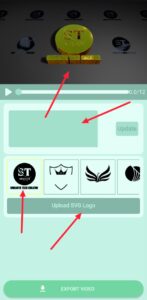 In addition, you can add more than one logo, and then after you apply it like this, you will have some options called advance settings, among them there are settings related to particle effects or animations that they used in that video, you can edit or set them as you like using those settings, after you set it, at the bottom there will be an export video, click on it, then here you will have two options again, one is premium, one is free, if you take this premium, you will have many advantages, you will also have the opportunity to export ten minutes for free, and if you do not want premium, you can click on free at the top and select the quality in which you want your video, select the frame rate and click on export, this video will start exporting, the video will be saved within a few seconds, in this way you can edit logos. In the same way, now let’s see how to edit with text. In the same way, as you have seen or discussed above, you can upload and edit the ay, but in this case, it is not necessary to upload it in these text templates because only text is enough to reply. For this, complete any text, then enter the name of your choice in it, make the settings of your choice in the settings and export it. That’s it. After selecting your quality, click on Export, and this video will be converted and saved in HD and 3D.
In addition, you can add more than one logo, and then after you apply it like this, you will have some options called advance settings, among them there are settings related to particle effects or animations that they used in that video, you can edit or set them as you like using those settings, after you set it, at the bottom there will be an export video, click on it, then here you will have two options again, one is premium, one is free, if you take this premium, you will have many advantages, you will also have the opportunity to export ten minutes for free, and if you do not want premium, you can click on free at the top and select the quality in which you want your video, select the frame rate and click on export, this video will start exporting, the video will be saved within a few seconds, in this way you can edit logos. In the same way, now let’s see how to edit with text. In the same way, as you have seen or discussed above, you can upload and edit the ay, but in this case, it is not necessary to upload it in these text templates because only text is enough to reply. For this, complete any text, then enter the name of your choice in it, make the settings of your choice in the settings and export it. That’s it. After selecting your quality, click on Export, and this video will be converted and saved in HD and 3D.




